TABLE OF CONTENTS
- Overview
- Quick Solutions
- Detailed Troubleshooting
- App vs Workspace Access
- Prevention & Best Practices
- Technical Background
- Still Need Help?
- Quick Reference
Overview
This guide helps franchisees troubleshoot Power BI access issues across desktop and mobile platforms. Most access problems stem from multi-tenant authentication requirements between your franchise tenant and Head to Toe Brands corporate tenant.
Quick Solutions
Works on Computer but NOT on Mobile App?
This is the most common issue. Follow these steps:
- Open Power BI mobile app (iOS or Android)
- Tap "More" (three dots icon at bottom-right of screen)
- Select "From external orgs"
- Your HTT Brands reports will appear here
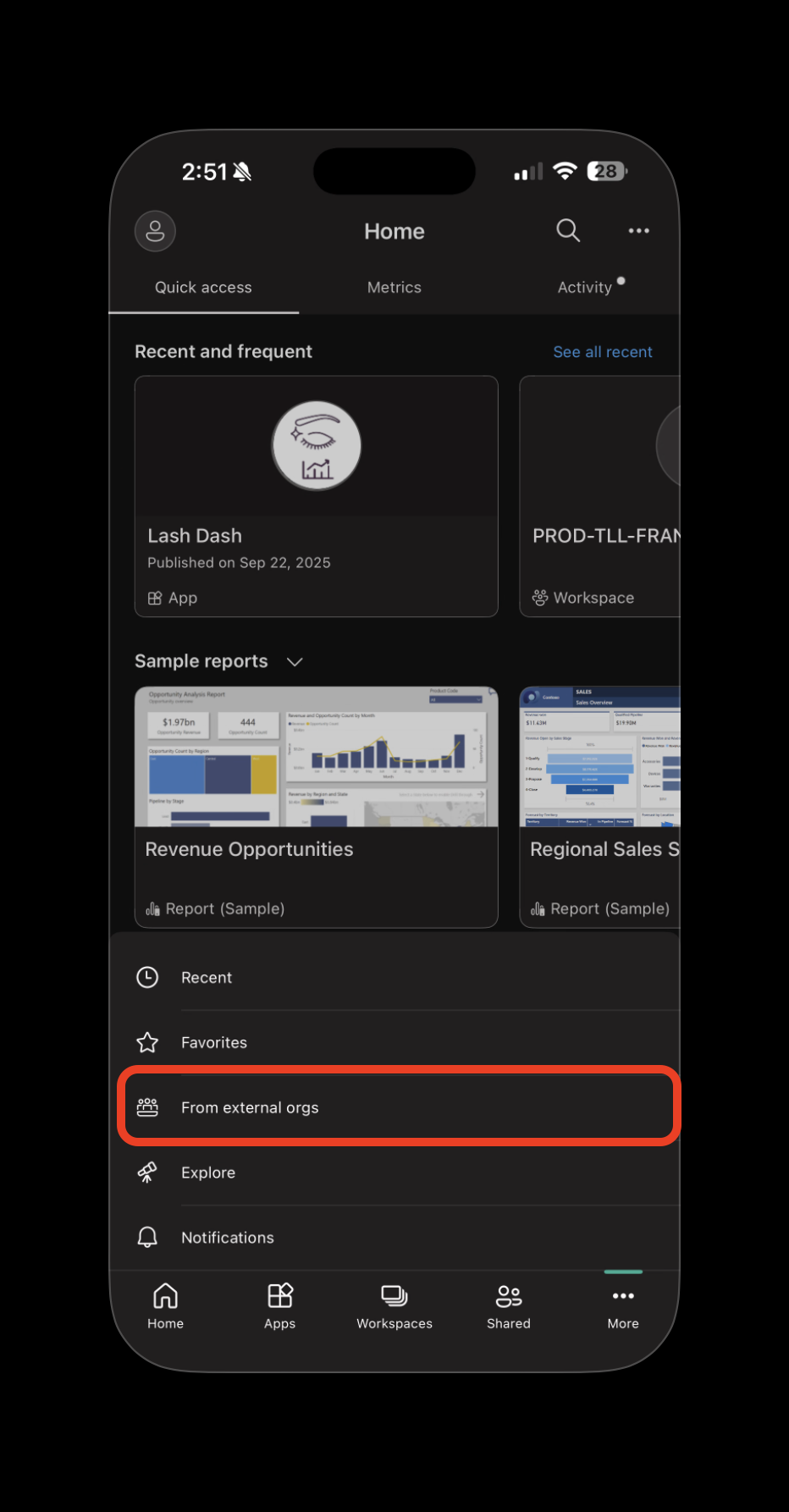
Important: Microsoft has updated the mobile app interface. Reports shared from external organizations (like HTT Brands corporate) now appear in a dedicated "From external orgs" section rather than requiring manual tenant switching.
Desktop Browser Issues?
Use these properly formatted URLs that include required tenant parameters:
Production Reports App (Lash Dash):
https://app.fabric.microsoft.com/groups/me/apps/4371ea8a-279a-4453-b329-9783095456f4/reports/c95b7460-78c4-4dab-92ff-0e7079b45b8f/ReportSection?experience=power-bi&ctid=0c0e35dc-188a-4eb3-b8ba-61752154b407
Workspace Access:
https://app.fabric.microsoft.com/groups/e4014f6c-25b3-460e-83dd-74278125c456/list?experience=fabric-developer&ctid=0c0e35dc-188a-4eb3-b8ba-61752154b407
Detailed Troubleshooting
Mobile App Issues (iOS & Android)
Symptom: "Sorry, you don't have access to that group" or empty workspace, or cannot find your reports
Root Cause: The Power BI mobile app separates content from your primary tenant (franchise tenant) from content shared by external organizations like Head to Toe Brands corporate tenant.
Solution Steps:
- Open Power BI Mobile App
- Navigate to External Organizations:
- Tap "More" icon (three dots at bottom-right corner of screen)
- Tap "From external orgs"
- Access Your Reports:
- Your franchise reports from HTT Brands will be listed here
- Tap any report to open it
Still Having Issues?
- Force close and reopen the app
- Check internet connection - poor connectivity can cause loading failures
- Update the app to the latest version from App Store/Google Play
- Verify you're signed in with your @thelashlounge.com email address
Desktop Browser Issues
Symptom: Blank reports, "Access Denied," or wrong tenant displayed
Root Cause: Multi-tenant URL requirements. Your browser defaults to your franchise tenant instead of Head to Toe Brands corporate tenant where reports are hosted.
Immediate Solution: Bookmark and use the properly formatted URLs provided above. These URLs contain the required tenant parameter (ctid=0c0e35dc-188a-4eb3-b8ba-61752154b407) that automatically directs your browser to the correct tenant.
Alternative Steps:
- Go to powerbi.com
- Click your profile (top-right corner)
- Switch directory/tenant to "Head to Toe Brands"
- Navigate to Apps or Shared with me
- Bookmark the URL once you're viewing your reports
App vs Workspace Access
App Access (Recommended):
- Polished, published reports in a dedicated app environment
- Cleaner interface designed for end users
- Use the "Production Reports App" URL above
Workspace Access:
- Same reports but in the development workspace view
- More technical interface with additional options
- Use the "Workspace Access" URL above
Prevention & Best Practices
For Consistent Access:
- Bookmark the correct URLs provided above
- Share these same URLs with your team members
- On mobile, remember reports are in "More" → "From external orgs"
- Keep your Power BI mobile app updated for best compatibility
For Team Members:
When sharing access with staff, provide them with:
- The bookmarked URLs (not generic powerbi.com links)
- Instructions to check "From external orgs" on mobile
- This troubleshooting guide for reference
Technical Background
Why This Happens:
Head to Toe Brands operates a multi-tenant Microsoft environment. Your franchise has its own tenant (e.g., thelashlounge.com), while corporate reports live in the HTT Brands tenant (httbrands.com). Microsoft's security requires explicit tenant identification in URLs and app contexts.
The Solution: The URLs and mobile navigation methods above explicitly tell Microsoft which tenant contains your reports, bypassing the confusion that causes access issues.
Still Need Help?
If you've followed all steps above and still cannot access your reports:
- Take a screenshot of the exact error message
- Note which device/browser you're using
- Confirm your email address that should have access
- Submit a support ticket with the above information or email help@thelashlounge.com
Response Time: We typically respond to Power BI access issues within the same business day.
Quick Reference
| Issue | Solution |
|---|---|
| Mobile Access | App → More (•••) → From external orgs |
| Desktop Access | Use bookmarked URLs with tenant parameters |
| Team Sharing | Share the URLs from this guide, not generic links |
| Can't Find Reports | Check "From external orgs" section on mobile |
Updated: This guide reflects Microsoft's latest mobile app navigation structure.
Was this article helpful?
That’s Great!
Thank you for your feedback
Sorry! We couldn't be helpful
Thank you for your feedback
Feedback sent
We appreciate your effort and will try to fix the article